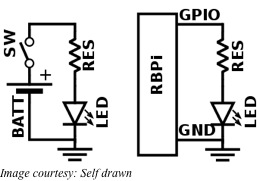Some projects are attempted not because they have any ulterior value, but simply because they are fun to do and involve learning for the uninitiated. The Raspberry Pi or RBPi is a low-cost, compact single board computer platform that came into being for the sole purpose of teaching youngsters how to program computers. However, its popularity has grown beyond its primary mandate. Making an indicator light come up for notifications is a simple fun project, which shows how to set up notifications and how to hook up an LED module to an RBPi.
To start with, for this project you will need a functional RBPi unit with Raspbian installed on it. In case you are new to RBPi, you can catch up with this tutorial on how to get started – it is essential that you have the basics covered before getting on. In addition to the RBPi unit, you will also need an LEDBorg module, available from PiBorg and a clear or frosted case for your RBPi. The clear/frosted case for the RBPi is not an essential item, but it conveniently hides the RBPi card and the LEDBorg module, while allowing the LED light to shine through – this offers protection as well as makes the project look neater.
Strictly speaking, even the LEDBorg is not an essential item to use. You could connect a series resistance to an LED and use the combination instead. Using the LEDBorg only makes it easier for the project as it provides a compact unit that is designed to fit directly on the GPIO pins of your RBPi. If your RBPi is turned on, power it down, open the case and orient the LEDBorg module correctly before plugging it in.
While orienting the LEDBorg module, make sure the logo on the board comes closest to the RCA connector on the RBPi board, while the edge of the LEDBorg is flush with the RBPi board edge. While the case is open, take care to cover the indicator LEDs on the RBPi with opaque tape so as not to confuse the LEDBorg LED with the RBPI power and network indicator LEDs. Once the LEDBorg is plugged in and the extra LEDs are covered, you can close the case and power up the RBPi to move onto the next phase of the project.
Depending on whether your RBPi is a revision 1 or a revision 2, and the kernel version in use, you will have to download the specific software package for the LEDBorg from the PiBorg website. Now open up a terminal on the RBPi to download and install the package. This will give you the GUI wrapper for driving the LEDBorg through your RBPi. To check if the module is functional, pick any color in the demo mode of the software and test it. The only thing that remains now is to use scripts to change our LED into an actual indicator based on notifications.
For example, you may want to turn on the LED if there is rain forecasted in the weather report. Follow this tutorial to link up your LED with the weather forecast. The same tutorial will also tell you how to light up the LED if you have received mail in your Gmail account.