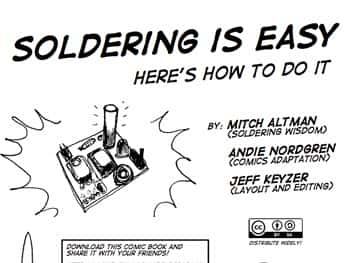Industrial equipment may need to operate in a region of strong electromagnetic fields. There can be a sudden surge in the voltage applied to the equipment, which may be hazardous to the user and the gear. It is crucial that you incorporate a reliable isolation system to take of these issues.
Until very recently, the optocoupler was the only practical choice in providing safety isolation for manufacturers of medical and industrial isolated systems. The arrival of digital isolator has however, changed the situation greatly.
Digital isolators offer several advantages over optocouplers. They are more reliable, cheaper and have greater power efficiency compared to the optocouplers.
It is important that you understand the three vital aspects of an isolation system. These are the insulation material, the structure and the method of transfer of data.
Insulation Material
Typical insulation materials are silicon dioxide wafers and thin film of polymers. Optocouplers use polymer films. Digital isolators make use of a particular form of polymer called polyimide. This material serves to increase the efficiency of isolation systems.
Silicon Dioxide is not a very suitable material as an isolator. While you may increase the thickness of polyimide to increase the insulation, you cannot adopt the same method for silicon dioxide. Wafers thicker than 15 micrometers may crack during processing.
Structure
Digital isolators use either transformers or capacitors to transfer data across the isolation barrier. A transformer system has two coils placed side by side. Current flowing through a coil (called the primary coil) gives rise to a magnetic field in the space surrounding the coil. This induces a current to flow in the other coil (called the secondary coil).
A capacitor consists of two metal plates with the space between the plates filled with a non-conductor.
Optocouplers use light emitting diodes (LED) for data transmission.
Transfer of Data
The LED in an optocoupler turns on for logic high state and turns off for logic low state. The device consumes a significant amount of power when the LED is on. Digital isolators do away with this undesirable aspect. The sophisticated circuitry in the system encodes and decodes data at a rapid pace so that the transmission of data involves less power consumption.
A digital isolator using a transformer for data transmission transfers the data from the primary coil to the secondary coil during the pulses of current driving the transformer.
A digital isolator may use radio frequency signals as well, in a fashion similar to the way an optocoupler uses light from an LED. However, since a logic high state causes a continuous transmission of radio frequency signals, this method uses more power.
Digital isolators with capacitors have an advantage in that they consume lower currents for creating coupling electric fields for data transmission.
Ensuring the Correct Combination
It is important to use the right insulating material and the apt method for data transfer depending upon the application.
Since polymers provide more than adequate insulation, they are suitable in most applications. Polyimide insulation is particularly suitable for equipment used in healthcare and heavy industries.
Concerning data transfer, capacitor isolation is adequate for situations requiring just functional and not safety isolation. Isolation systems making use of transformers will serve the purpose of safety as well as functional isolation.